EverythingToolbar: Instant File Search on Your Windows Taskbar
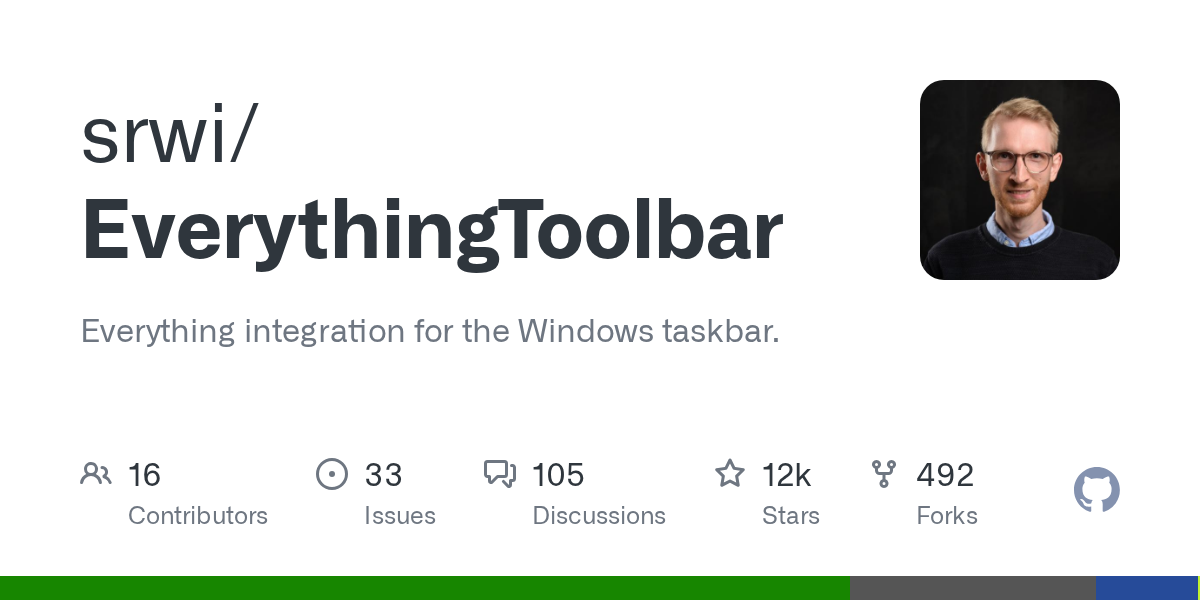
Summary
EverythingToolbar seamlessly integrates the powerful Everything file search engine directly into your Windows taskbar. This open-source tool provides instant access to your files with customizable filters, quick search options, and support for both light and dark themes, significantly boosting productivity for Windows users.
Repository Info
Tags
Click on any tag to explore related repositories
Introduction
EverythingToolbar is an open-source application that seamlessly integrates the powerful Everything file search engine directly into your Windows taskbar. Developed in C#, this utility provides instant, lightning-fast access to your files, folders, and applications right from where you work. It's designed to enhance your productivity by bringing Everything's renowned search capabilities into a convenient, always-accessible toolbar or launcher icon.
With EverythingToolbar, you can enjoy features like light and dark theme support, custom search filters, quick search options, and even RegEx-powered file actions. It's compatible with Windows 10 and 11, and integrates well with tools like ExplorerPatcher and StartAllBack for extended functionality.
Installation
Before installing EverythingToolbar, ensure you meet the following prerequisites:
- Windows 10 or Windows 11
- Everything ? 1.4.1 installed and running (Note: The Lite version of Everything is not supported).
You can install EverythingToolbar using one of these convenient methods:
- Installer: Download the latest version from GitHub Releases.
- winget: Use
winget install srwi.everythingtoolbar.launcherfor the taskbar icon orwinget install srwi.everythingtoolbar.deskbandfor the deskband.
Setup after Installation:
- Launcher (Taskbar Icon): Recommended for unmodified Windows 11 installations. A setup assistant will guide you. For Windows 10 users, search for
EverythingToolbar.Launcher.exeand run it manually. - Deskband: Recommended for Windows 10 or when using ExplorerPatcher / StartAllBack. Right-click the taskbar, select "Toolbars," and then "EverythingToolbar." You may need to unlock the taskbar to adjust its size and position.
Important: For Everything 1.5a users, remember to set the instance name to 1.5a in EverythingToolbar's advanced settings.
Examples
EverythingToolbar transforms your taskbar into a powerful search hub. Here's a glimpse of its capabilities:
- Instant Search: Type directly into the taskbar search box to find files and folders in real-time.
- Themes: It automatically adapts to your Windows 10/11 system theme, offering seamless light and dark mode integration.
- Custom Search Filters: Beyond built-in filters, synchronize with Everything's custom filters for granular control over your search results.
- Quick Search Options: Easily toggle search flags like "match case," "whole word," "match path," and "regex" for precise searches.
- RegEx-Powered File Actions: Create custom "Open with" actions, even automating them based on file type and regular expressions for advanced workflows.
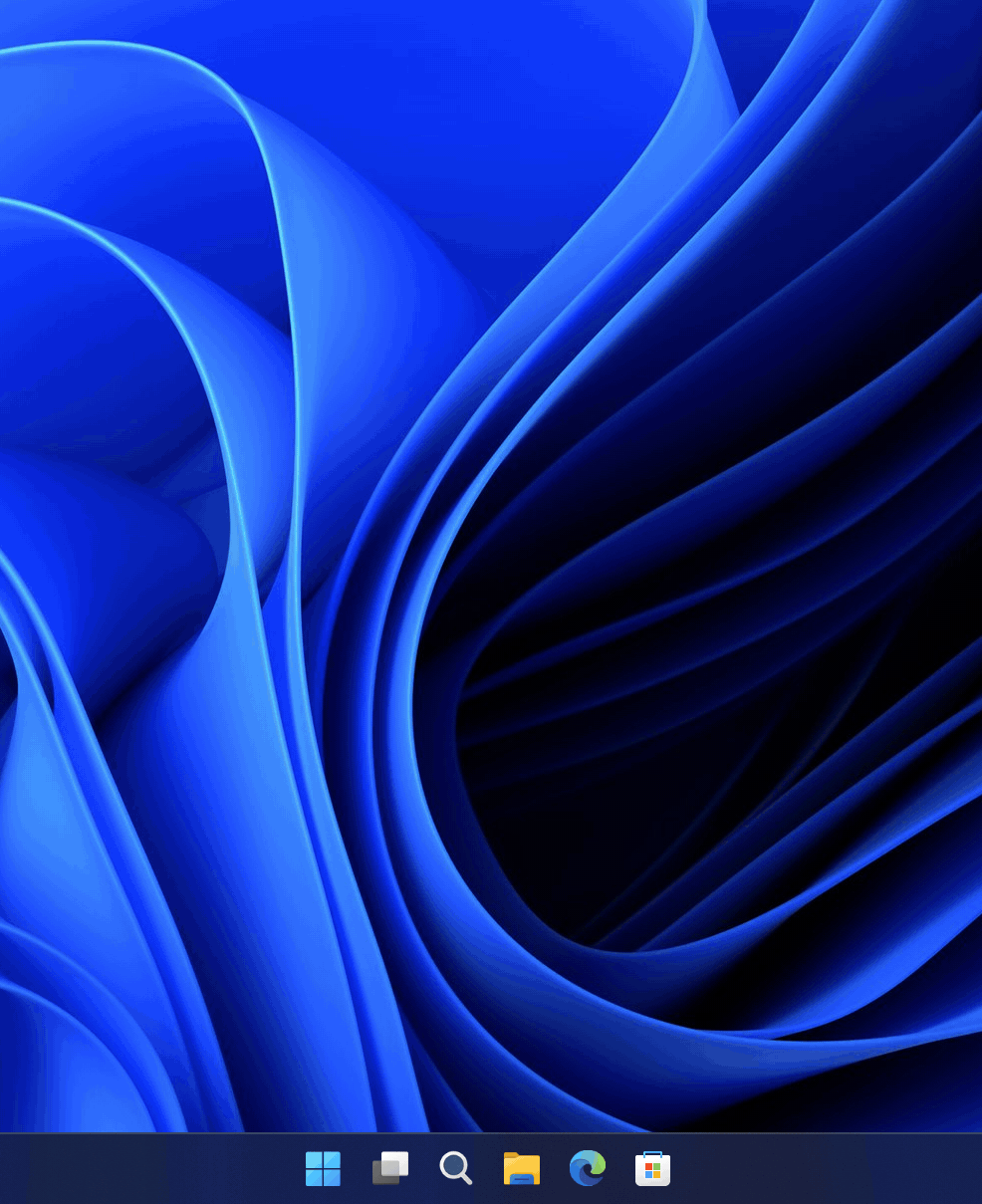




Keyboard shortcuts further enhance efficiency, allowing you to navigate results, open files, copy paths, and more without lifting your hands from the keyboard.
Why Use EverythingToolbar?
EverythingToolbar is an indispensable tool for anyone looking to supercharge their Windows productivity.
- Unmatched Speed: Leverage Everything's legendary search speed directly from your taskbar, eliminating the need to open separate applications.
- Seamless Integration: It blends perfectly with your Windows 10 or 11 environment, respecting system themes and offering both a taskbar icon and a deskband option.
- Highly Customizable: From search filters and quick toggles to RegEx-powered custom actions and global shortcuts, you have complete control over your search experience.
- Enhanced Workflow: Drag and drop files from search results, preview with QuickLook or Seer, and execute commands with powerful custom actions, streamlining your daily tasks.
- Open Source & Community Driven: Being open source, it benefits from community contributions, ensuring continuous improvement and robust functionality.
Links
- GitHub Repository: srwi/EverythingToolbar
- Everything by Voidtools: Official Website
- Download Latest Release: GitHub Releases
- Support the Developer:
- Frequently Asked Questions: FAQ